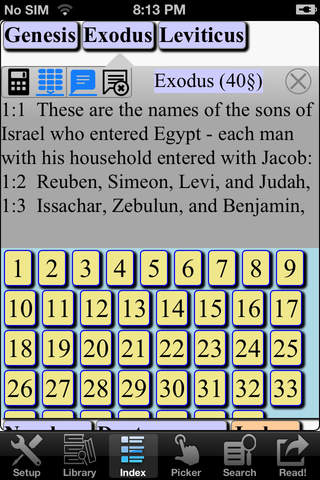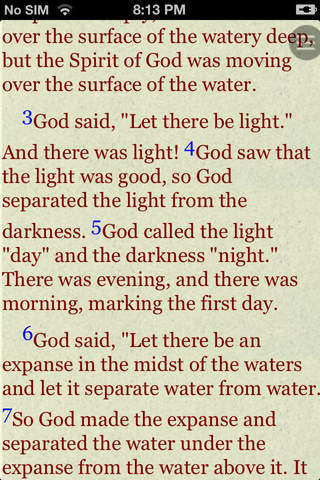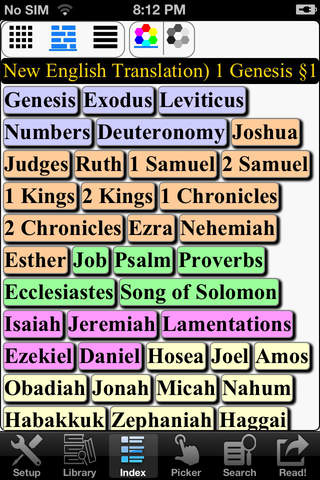
iPhone application crash tips:
Like Windows or other computers, iPhone needs to reboot
after a while. Most crashes of applications are caused by
iPhone, not by applications. Hold both the HOME button and
sleep/wake button for a while to power off iPhone and then press sleep/wake button again to reboot iPhone. Everything should be fine after reboot.
Bible (New English Translation)
LoudReader, an advanced iPhone reader application, provides the following important customer benefits:
* True full screen reading mode
* Real time font/font size and color/texture previews allow you to select fonts and colors and see in real time what pages would look like
– Support all iPhones available fonts
– Support different font size
– Support 70+ font color /background color/texture
* Continuous reading experience (One tap for page down/up; Left/right swipe to next/previous chapter/story)
* Portrait and landscape reading mode
* Remembers the last reading location (exact book, chapter and scroll position)
* Quick scrolling navigation between chapters/stories to provide an overview of the entire book
* Quick reference feature and web browser type functions maintain users browser history
* Displays rich formatted HTML book (NOT plain text)
* Quick and easy access to the Reader Instruction/Help
LoudReader User Instructions:
* Each chapter/story is displayed in a continuous page, use finger to scroll the page down/up to read:
- One tap on the top 1/4 of the screen to page up
- One tap on the bottom 1/4 of the screen to page down
- Swipe Left to the next chapter
- Swipe right to the previous chapter
* Double tap on the screen to pop up the control panel to access chapter navigation/ font / font size/ font color / background color/background texture
– use picker to choose a chapter and tap on the bottom blue arrow to read
- Tap the "tool/setup" button for font / font size / font color / background color/background texture
- Tap the “?” button for Reader Instruction/Help
- Tap the bottom left "i" button to access the book content index page
* Tap the book icon on the top left of the content index page to access other books in a multi-book application